| .github | ||
| app | ||
| fastlane/metadata/android | ||
| gradle/wrapper | ||
| .editorconfig | ||
| .gitignore | ||
| build.gradle | ||
| CHANGELOG.md | ||
| gradle.properties | ||
| gradlew | ||
| gradlew.bat | ||
| keystore.properties_sample | ||
| LICENSE | ||
| README.md | ||
| settings.gradle | ||
Simple Calculator
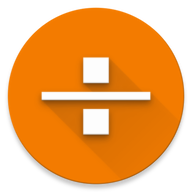
A calculator with the basic functions and a customizable widget.
You can copy the result or formula to clipboard by long pressing it.
The text color of the widget can be customized, as well as the color and the alpha of the background. Press the result or formula in the widget to open the app.
Contains no ads or unnecessary permissions. It is fully opensource, provides customizable colors.
This app is just one piece of a bigger series of apps. You can find the rest of them at https://www.simplemobiletools.com
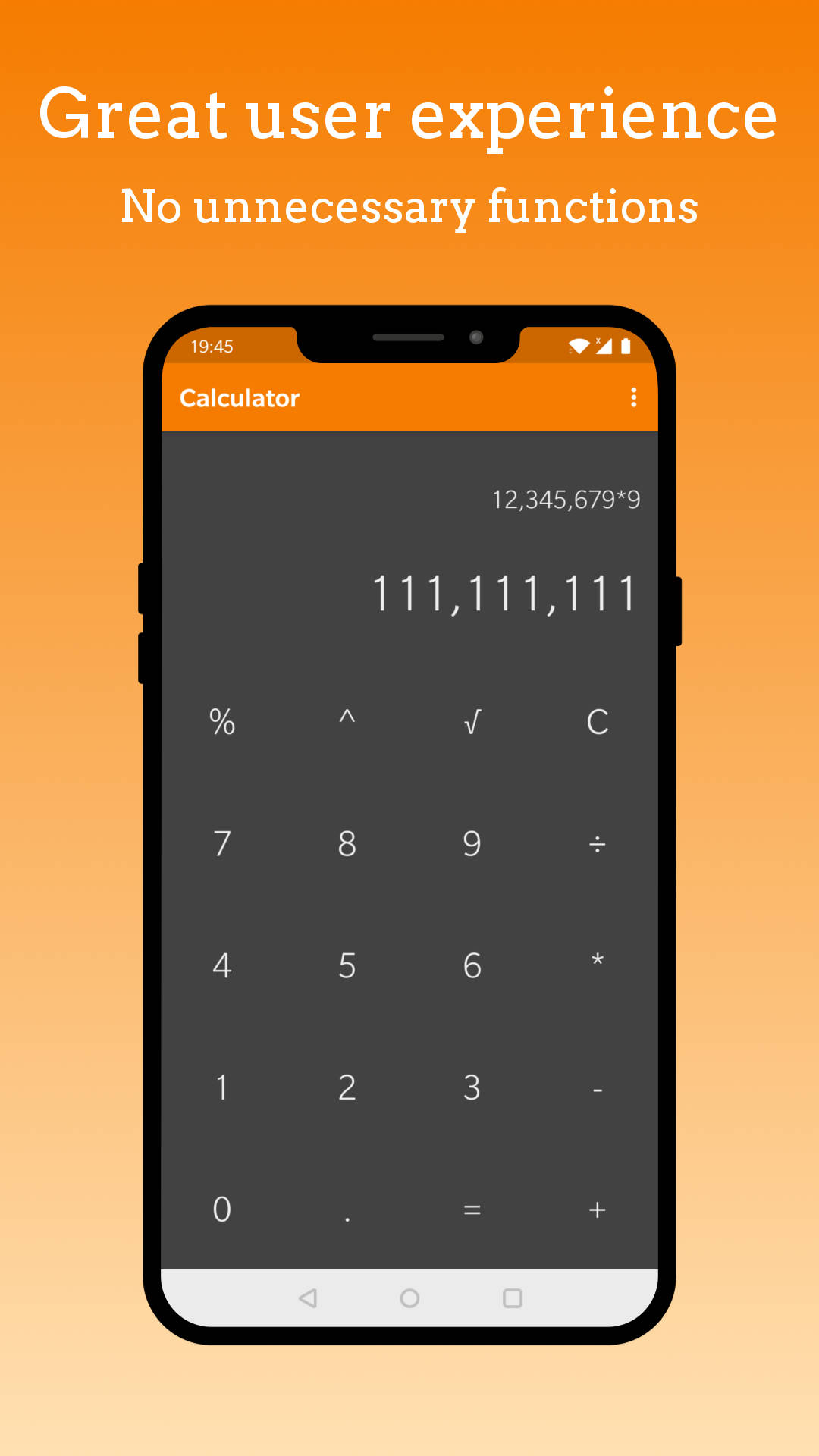
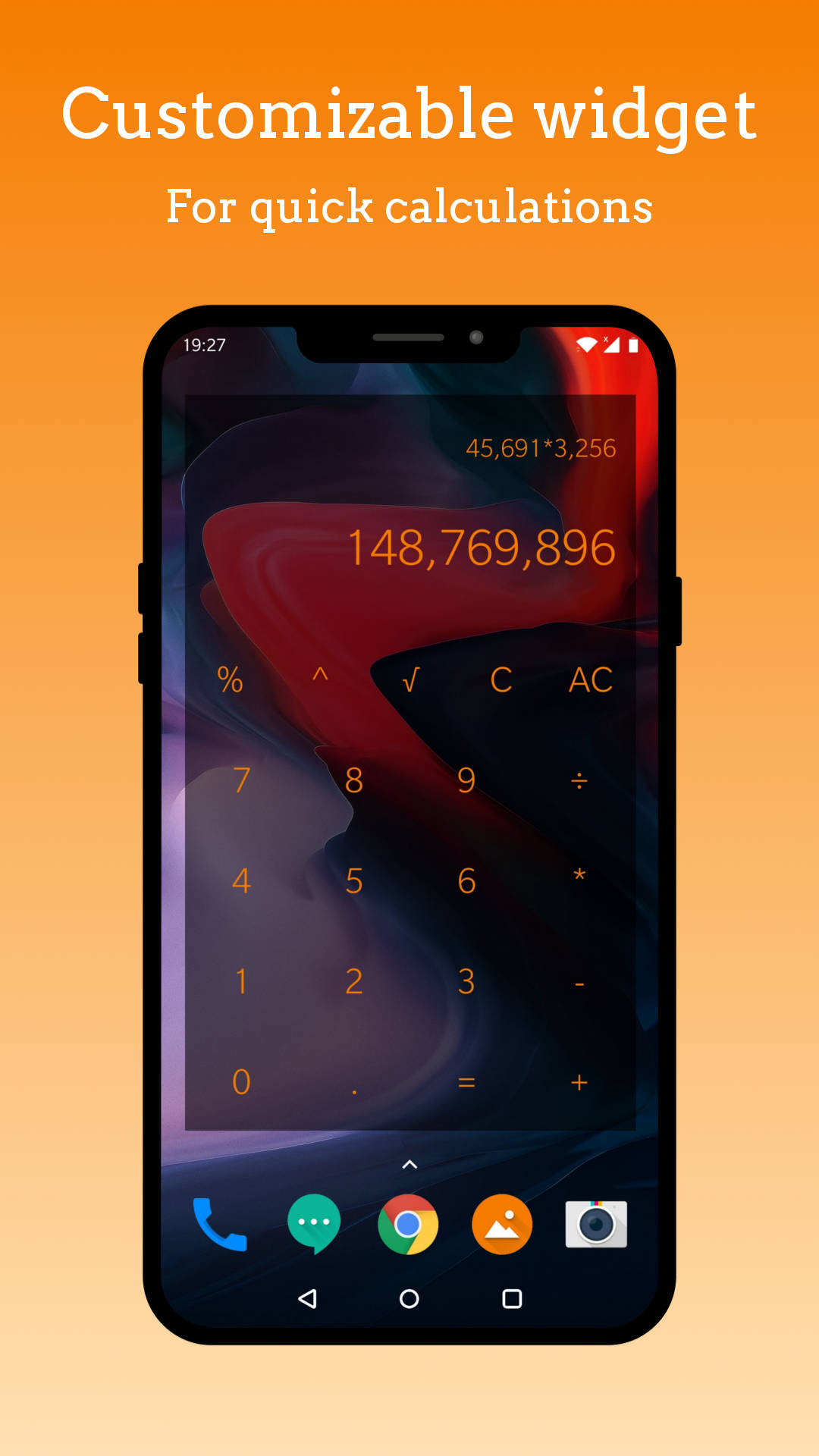
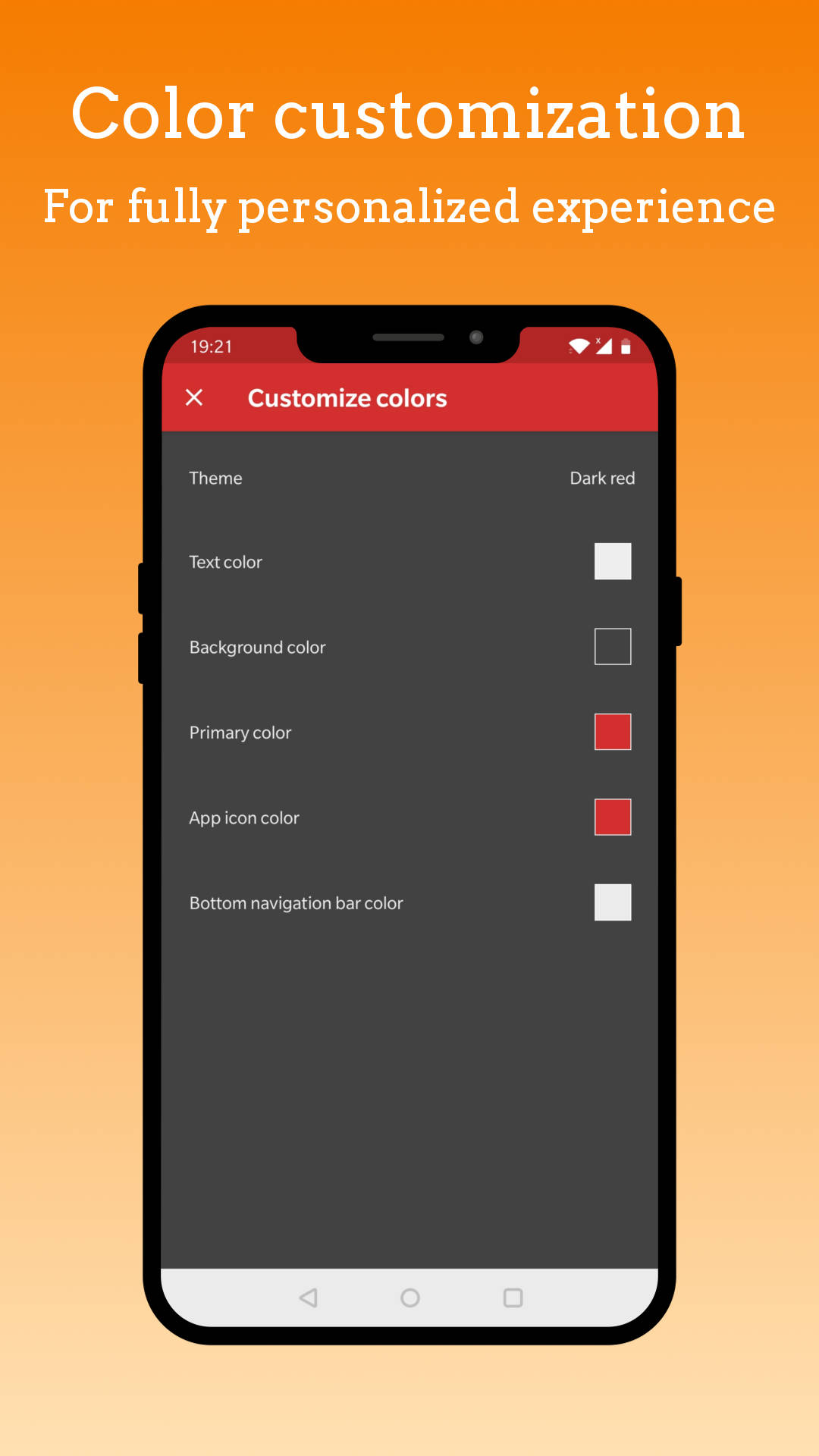
It contains a couple UI and unit tests, they can be ran with the following instructions.
Running Espresso UI tests
1. Run -> Edit Configurations
2. Create a new "Android Instrumentation Tests" configuration, give it a name (i.e. "MainActivityEspressoTest")
3. Choose the "app" module
4. OK
5. Make sure MainActivityEspressoTest is selected near the Run button
6. Run
Running Robolectric tests
1. At the Project tab right click the folder containing the tests (i.e. "calculator.simplemobiletools.com.simple_calculator (test)")
2. select Run 'Tests in 'calculator.simplemob...' to run all the tests
3. if you are on Linux or Mac, go to Run -> Edit Configurations, select the new JUnit configuration and change the "Working Directory" item to "$MODULE_DIR$" (without quotes)
4. OK
5. Run
